WARNING: Make sure the device you are using for two factor authentication automatically sets date & time or 2FA will not work!
How to set device date and time to automatic
Note: The following links are to third party resources. Beaxy does not maintain these articles and is in no way responsible for the quality of their contents.
Enabling 2FA
If you have not yet enabled 2FA, each time you log in to the platform you will see a message reminding you to do so.

Because we take your security very seriously, you may dismiss this message but until you enable 2FA you will not be able to turn this reminder off.
To enable 2FA, simply click the link at the bottom of that message, or navigate to your account profile by clicking your username at the top of the trading window and then selecting Security from the menu on the left.
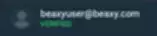
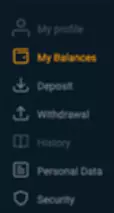
On the Security panel, there is a button to enable 2FA.
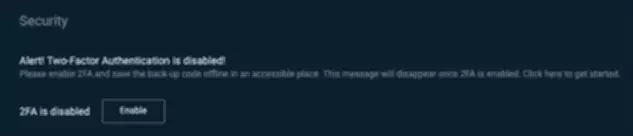
Clicking on this will bring up a window with a QR code and a long alphanumeric code, as well as a place to enter your 6 digit 2FA code.
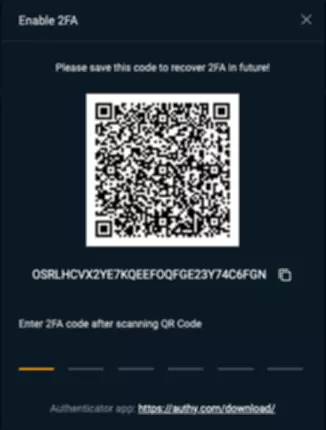
Depending on which software you are using, there will be slight variations in what happens next, but you will need some kind of 2FA app to proceed. We recommend the Authy Authenticator app. You will need to either use your device’s camera to scan the QR code or enter the alphanumeric code manually into your app. Some 2FA apps will ask you to name your account. Then you should be given a six digit code accompanied by a timer. When the timer runs out the current code expires and a new one will be generated. Make sure you have enough time left to enter the full code, then type it into the spaces at the bottom of the pop up window and and press enter. If you have entered the correct code the window will disappear and 2FA will be enabled.
2FA security is not only enabled for logging in. For your security, the majority of important interactions will require a 2FA code. These include, but are not limited to, additional security changes, withdrawals, and others. Each time it is necessary, you will be prompted to enter a 2FA code from your device.
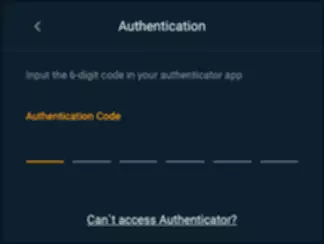
Should you have issues with the process, you may click on the link at the bottom of this window to contact support.
Disabling 2FA
On the Security page you will see that 2FA is enabled, as well as a Disable button to turn it off.
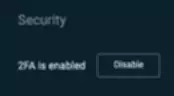
Clicking on the Disable button will bring up a pop-up window that asks for a 2FA code to verify that you are the legitimate owner of the account and that you wish to deactivate your additional security.
Simply enter the current verification code from your 2FA app and click the Disable button.
As mentioned before, 2FA is a very valuable layer of security and we highly recommend leaving it enabled.
There are many different options for 2FA apps, as well as some hardware solutions. While we are not able to cover them all, we provide basic information about two of the most popular, Authy and Google Authenticator. However, we encourage everyone to do their own research and find the solution that is right for them.